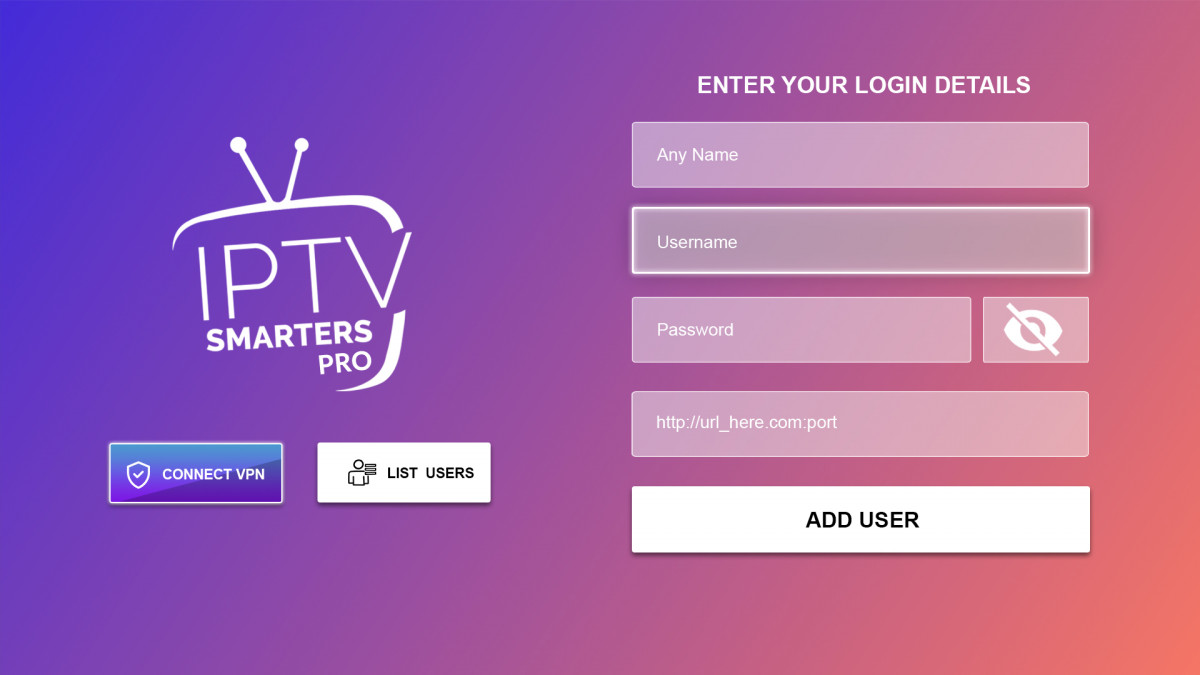Using and setup IPTV Firestick (FireTV)
You have to download the app Smarter Player on Amazon App Store or Kodi on its website.
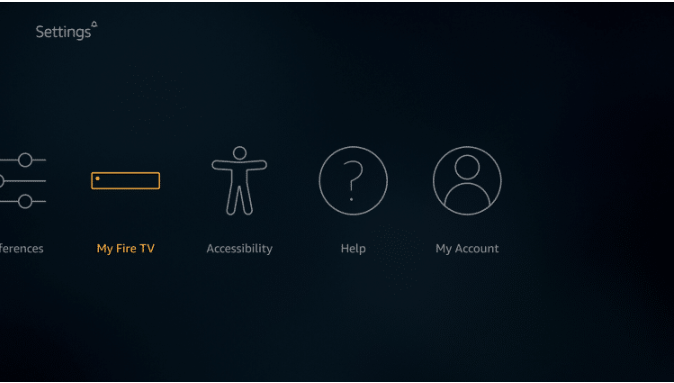
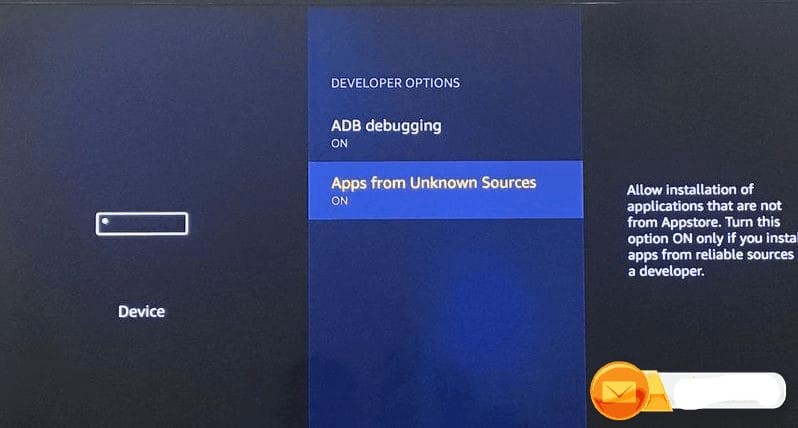
‘Downloader’ is a very popular app on FireStick and it will help you get Bestbuy IPTV on the device. This app is available for free on the Amazon App Store.
Follow the steps below to download and install the Downloader app:
On the FireStick home screen, hover over the search icon on the top left
Type in the term ‘Downloader’
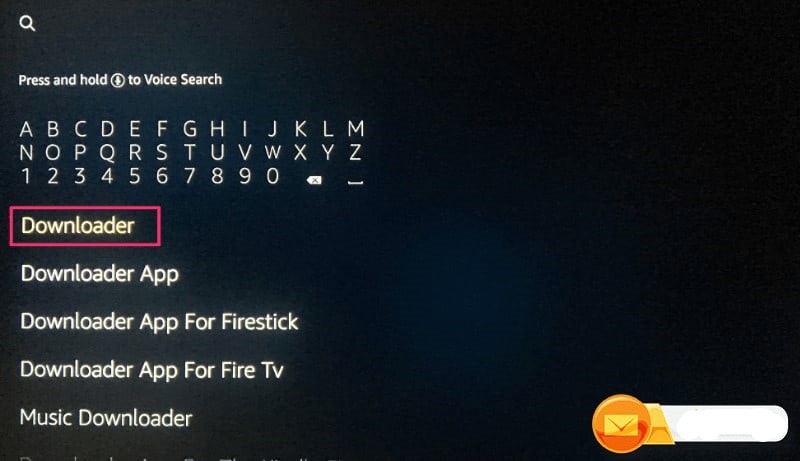
Select the Get button and complete the installation
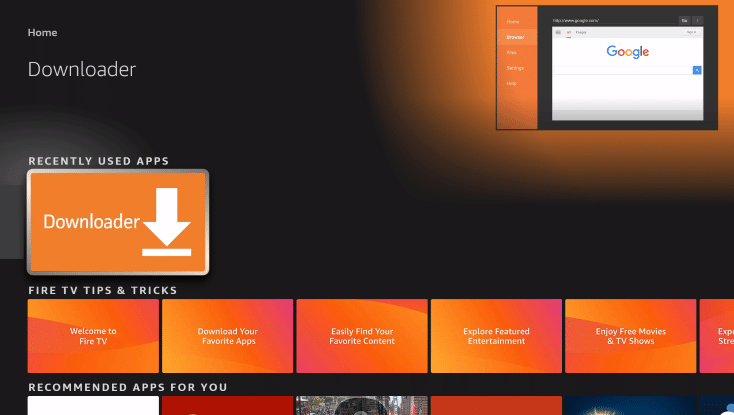
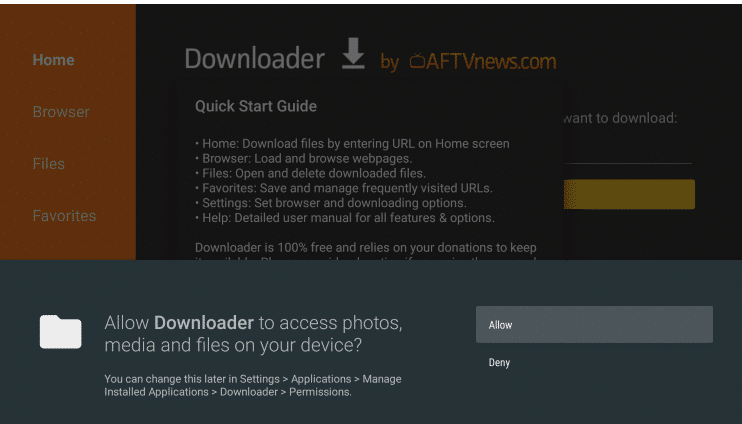
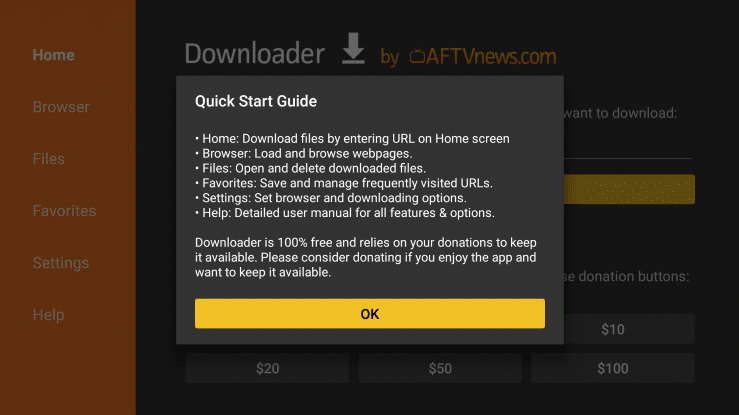
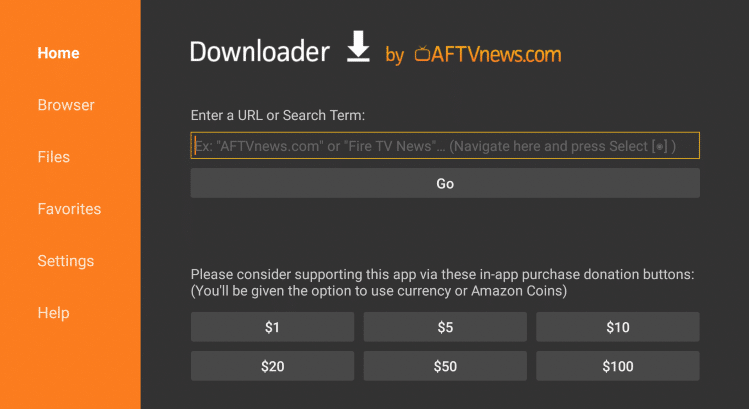
Wait for file to download.
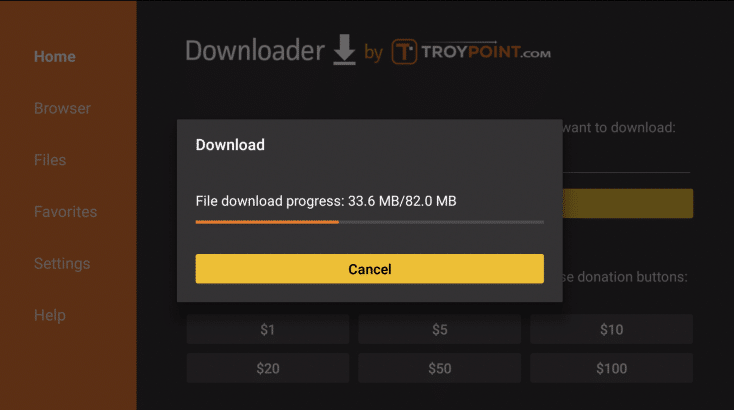
Once the file is downloaded, a message will appear on the screen asking for your confirmation to install the application. Press the down key on your remote twice and click ‘Install’ on the bottom right
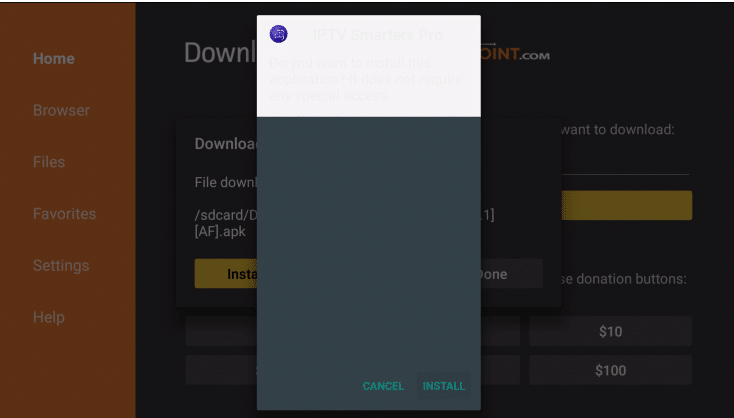
After the completion of the installation, you will see a confirmation message stating ‘App Installed’ with two buttons ‘Done’ & ‘Open.’
‘Open’ will launch TVUKZONE on FireStick right away. If you want to use it later, click ‘Done.’
This is how you install the Premium IPTV app on Firestick.
After that, you just need to enter your username and password on the Premium IPTV app.
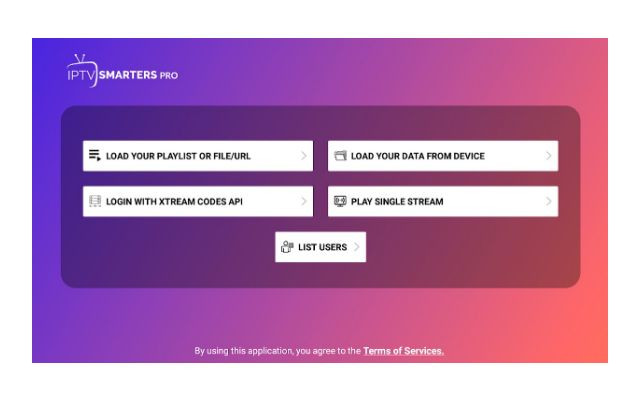
Then you can enter the login details:
Anyname: you can enter anything
Username: you can get it from your line on the main website
Password: you can get it from your line on the main website
Port: http://timeiptv.xyz:2082